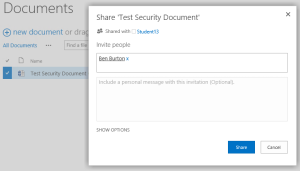A question came up this week in my SharePoint 2013 Training class: “What happens when you try to use a share button in SharePoint 2013, but you don’t actually have permissions to change the security on that object?”
This is a good question and I hadn’t really thought about it much. In SharePoint 2013, there are little buttons all over the place to “Share” items. This is part of SharePoint’s improved availability of information; that users can quickly share information with other users. Now, what is it really doing?
When you click a share button, if you have the rights to modify permissions to the object (doesn’t matter if it’s a site, list, page, etc…) then you can immediately assign a direct permission. You break the security inheritance and add that person to the permissions.
But what happens if you are a contributor and do not have the rights to change security on an item? Well, this is where SharePoint 2013’s new features come into play. A request is generated within the system that someone with security will be able to use to add that person to the permissions.
Let’s look at it in action. We have a site where Alan has permissions to contribute to a specific document library with a Test document in it.
We have a site where Alan has permissions to contribute to a specific document library with a Test document in it.
Alan wants to have Ben be able to work on this document as well. So Alan clicks on the elipsis menu beside the document and clicks Share in the preview pane. This will bring up the Sharing pop-over that will let Alan put Ben’s name in and request access for Ben.
Once the blue “Share” button is pressed then a confirmation will pop-up in the top right of the screen to let Alan know that the Site Owner is being notified of the change request.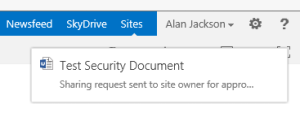
A Site Owner  will then be able to go to the Site Settings page for the site and click on “Access Requests and Invitations” under Users and Permissions. This link will not show up on a site until a request has been made, so if you are looking at your own sites and it doesn’t appear then it just means it hasn’t been used yet.
will then be able to go to the Site Settings page for the site and click on “Access Requests and Invitations” under Users and Permissions. This link will not show up on a site until a request has been made, so if you are looking at your own sites and it doesn’t appear then it just means it hasn’t been used yet.
Here, the site owner will find the access request and be able to click on the ellipsis menu to easily decide to approve the request and at what level of permissions.
Pretty easy, huh? SharePoint 2013 is making many management problems simpler and quicker when properly setup. The biggest challenge at this point is getting users trained in how to take advantage of these awesome new features.